Frequently Asked Questions
How does Live Messenger work?The Live Messenger app integrates the Facebook Social Plugin into your website, and allows your website visitors to message your Facebook Messenger directly from your website. All further conversation would be available on Facebook Messenger. Please note that the app works only with Facebook Pages, and it doesn't work with personal Facebook profiles.
Follow these steps to set-up the Live Messenger app on your WIX website:
- Install the Live Messenger app from the WIX app market.
- Open app's settings window (on WIX Editor).
- Enter the address of your Facebook Page to the input field next to "Facebook Page Address" label.
- Click Save and Publish buttons at the top-right corner of WIX Editor.
IMPORTANT:
1. Please note that the app works only with Facebook Pages, and it doesn't work with personal Facebook profiles.
2. Ensure that your Facebook Page doesn't have any restrictions (age or country) applied.
After adding your Facebook Page address you might see the message "Invalid Facebook Page address". It is because your Facebook Page has some restrictions (age or country) applied. To fix this issue, open your Facebook Page, click Settings, and remove all restrictions applied on your Facebook Page.
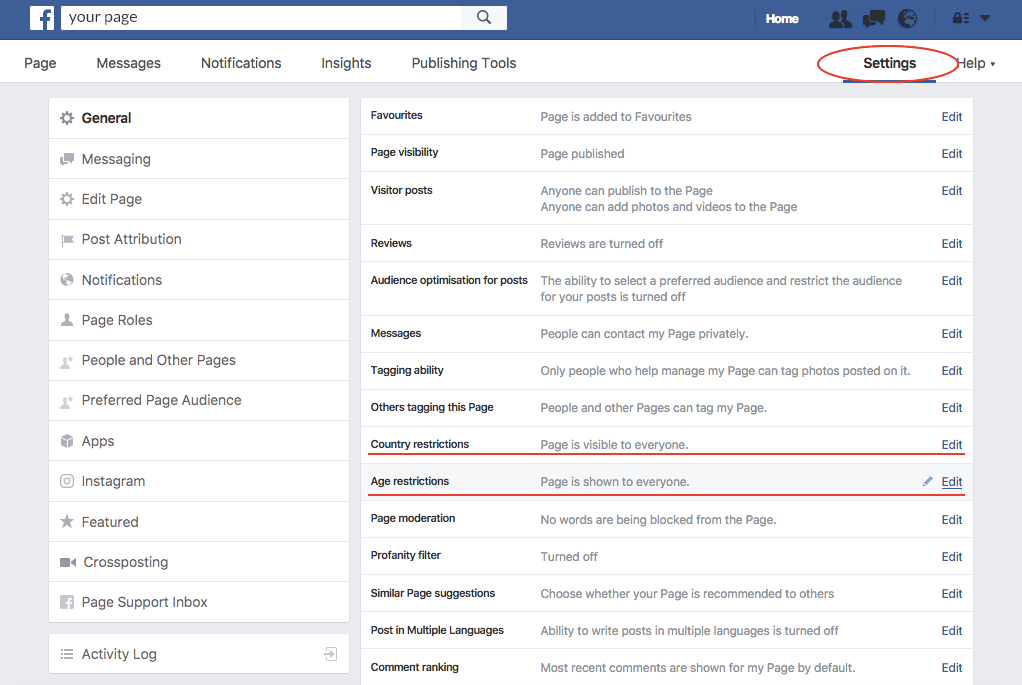
Unfortunately, the Live Messenger app doesn't work on mobile phones. As it can't send automated messages to the customer. The Live Messenger app helps to integrate the Facebook Page Plugin on your website and lets your website visitors message you to your business’s Facebook Page directly from the website. All further conversation is available on Facebook Messenger.
Learn how to cancel your app subscription by following the link: https://support.wix.com/en/article/canceling-an-app-subscription.
And please kindly note that third-party apps are not refundable on WIX App Market (here you can find more information about that - https://support.wix.com/en/article/refunds-for-third-party-app-upgrades).
Follow these steps to delete the Live Messenger App from your WIX website:
- Open the WIX editor.
- Click once on the Live Messenger App.
- Click the Delete button on your keyboard.
- Click Save and Publish buttons at the top-right corner of WIX Editor.
If window or tab of Live Messenger App doesn't appear on WIX Editor, make sure that headers and footers of your page is turned on:
- Click the Pages Menu from the top bar of the Editor.
- Click the relevant page.
- Click the Show More icon.
- Click Layouts.
- Select Standard.
- Click Done.
- Click Save and reload Wix Editor. Then Live Messenger App will appear on Wix Editor and you'll be able to delete it.
Each app on Wix App Market platform is upgraded per site. You can't transfer upgrade to other website. However, app upgrade is monthly subscription; you can cancel your current subscription and upgrade app on the other website.
If tab or window of Live Messenger App doesn't appear on WIX Editor and chat window or tab still appears on your published site, make sure that headers and footers of your page is turned on:
- Click the Pages Menu from the top bar of the Editor.
- Click the relevant page.
- Click the Show More icon.
- Click Layouts.
- Select Standard.
- Click Done.
- Click Save and reload Wix Editor. Then Live Messenger App will appear on Wix Editor and you'll be able to delete it.
Live Messenger App will appear on Wix Editor and you'll be able to open app settings window.
No, it's impossible. Facebook does not allow editing standard welcome text inside chat box.
